Apple Mail - Could not connect to this SMTP server.

Error: Could not connect to this SMTP server. Check your network connection and that you entered the correct information in the Account preferences.
Service providers have very specific settings needed to connect to their SMTP (outgoing) email server. Most of the time this error specifically means the server address or port number for the SMTP server are incorrect. You will need to check your provider's support site for exact SMTP settings required.
To change your SMTP settings, take the following steps:
- Confirm your internet connection is working properly.
- Click on the Mail menu at the top left of the screen and select Preferences
- When the Preferences window appears, ensure the Accounts tab is selected.
- Select the account from the left column that Connection Doctor displayed the above error for.
- Under the Account Information tab on the right, look at the bottom of the page for Outgoing Mail Server (SMTP).

- Click on the drop down menu on the right with the server name on it and select "Edit SMTP Server List"
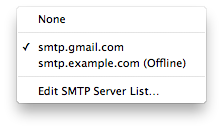
- The previously set server will have a check mark (√) before the server name. Any servers that can't be connected to will also display "(Offline)" after the server name.
- When the SMTP server information pane appears, ensure the Account Information tab is selected. On this page ensure the Server name is correct.
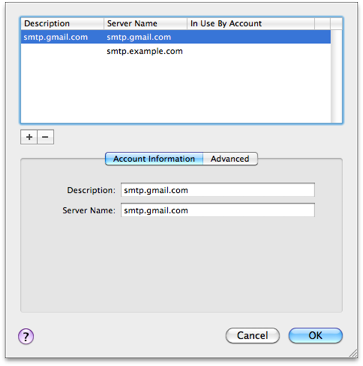
- Next, select the Advanced tab. Ensure the port settings are correct. The majority of the ISPs will use the first option, Use default ports (25,465, 587)
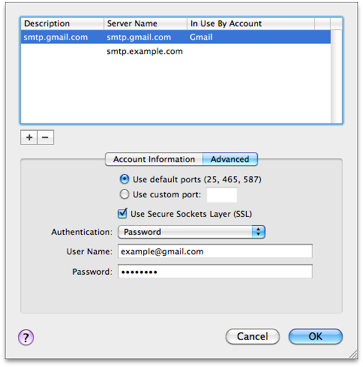
- If your provider uses a non-standard port, select the Use custom port option and enter the port number needed in the box.
- When complete hit OK to save and close the pane.
- Re-test checking for mail and if the settings are correct there should be no problem.

Error: Could not connect to this SMTP server. Check your network connection and that you entered the correct information in the Account preferences. Also verify that the server supports SSL. If it does not, deselect the "Use SSL" checkbox in the Advanced tab of Account preferences.
This error could be either incorrect server address / port or simply just the SSL checkbox is checked when it should not be or the opposite. The steps to correct this are basically the same as above. The only difference is on step 9 where you'll need to verify if the Use Secure Sockets Layer (SSL) box is checked or not.